When you have created your avecdo account and wish to connect your product feed with your Google Merchant Center, so you can start advertising your products on Google Shopping.
Guide for Setup in Merchant Center
All you need to do is follow this guide:
1. Initial Setup in Merchant Center
1.1 Go to merchants.google.com and log in to your Google Merchant Center account.
1.2 Navigate to the “Feed” section under the “Products” tab in Google Merchant Center.
1.3 Create a new feed by clicking on the plus button in the section under “Primary Feeds.”
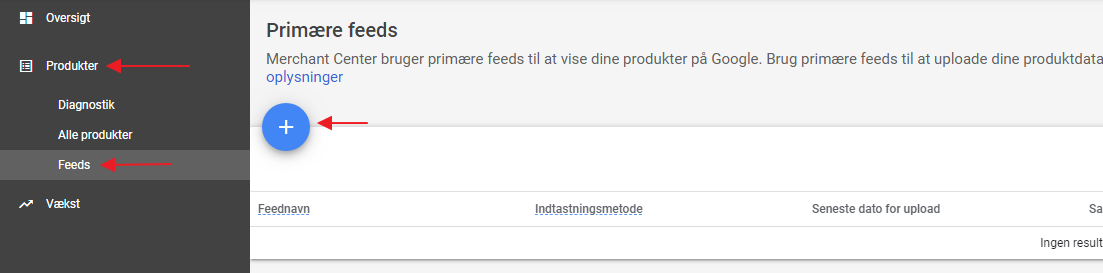
2. Provide the Following Information About Your Data
2.1 Country of Sale
Here, you need to specify the country where your products from this feed are sold. For example, if you sell your products in Denmark, you should choose “Denmark.” NOTE: It is important that the product data meets the requirements for this country of sale.
2.2 Language
Here, you need to specify the language in which your product data is written. For example, if your product titles and descriptions are in Danish, you should choose “Danish.” Then, click on “Continue.”
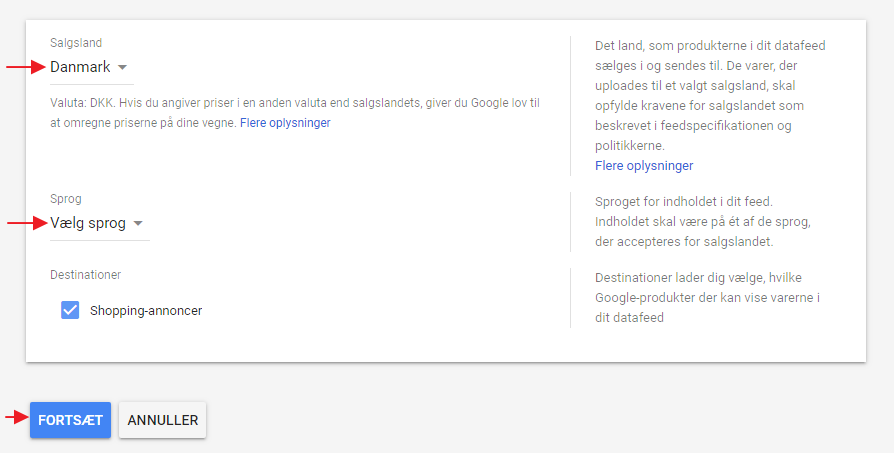
2.3 Name of the Primary Feed
Here, you should provide a descriptive name for your feed. For example, you can write “avecdo”; this will be helpful in remembering the content of this feed.
2.4 Input Method
Select “Scheduled fetch” to connect data to your Google Merchant Center. Google will then fetch your feed directly from the server. Click on “Continue.”
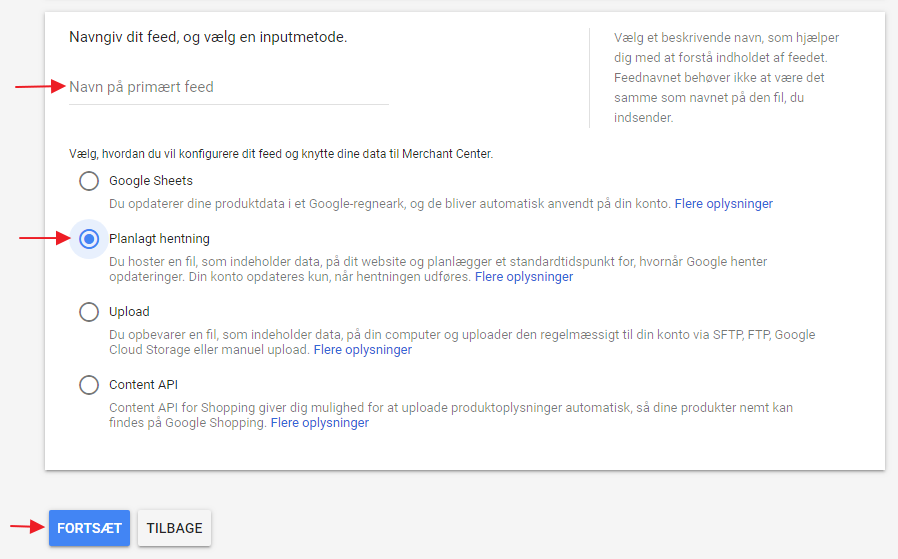
2.5 File Name
Here, you need to enter the name of your feed file. The file name should be the same as the one you submit to Google Merchant Center. Additionally, you can set up a schedule for when your feed should be fetched. You can do this in the fields under fetch frequency.
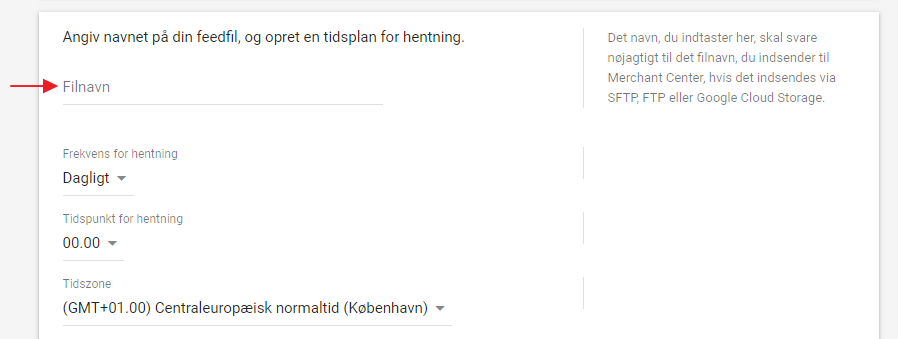
2.6 File URL
This field needs to be filled in with your “Feed URL” from your avecdo account.

You can find your Feed URL on your avecdo account under your Google Shopping channel in the “Feed info” section.
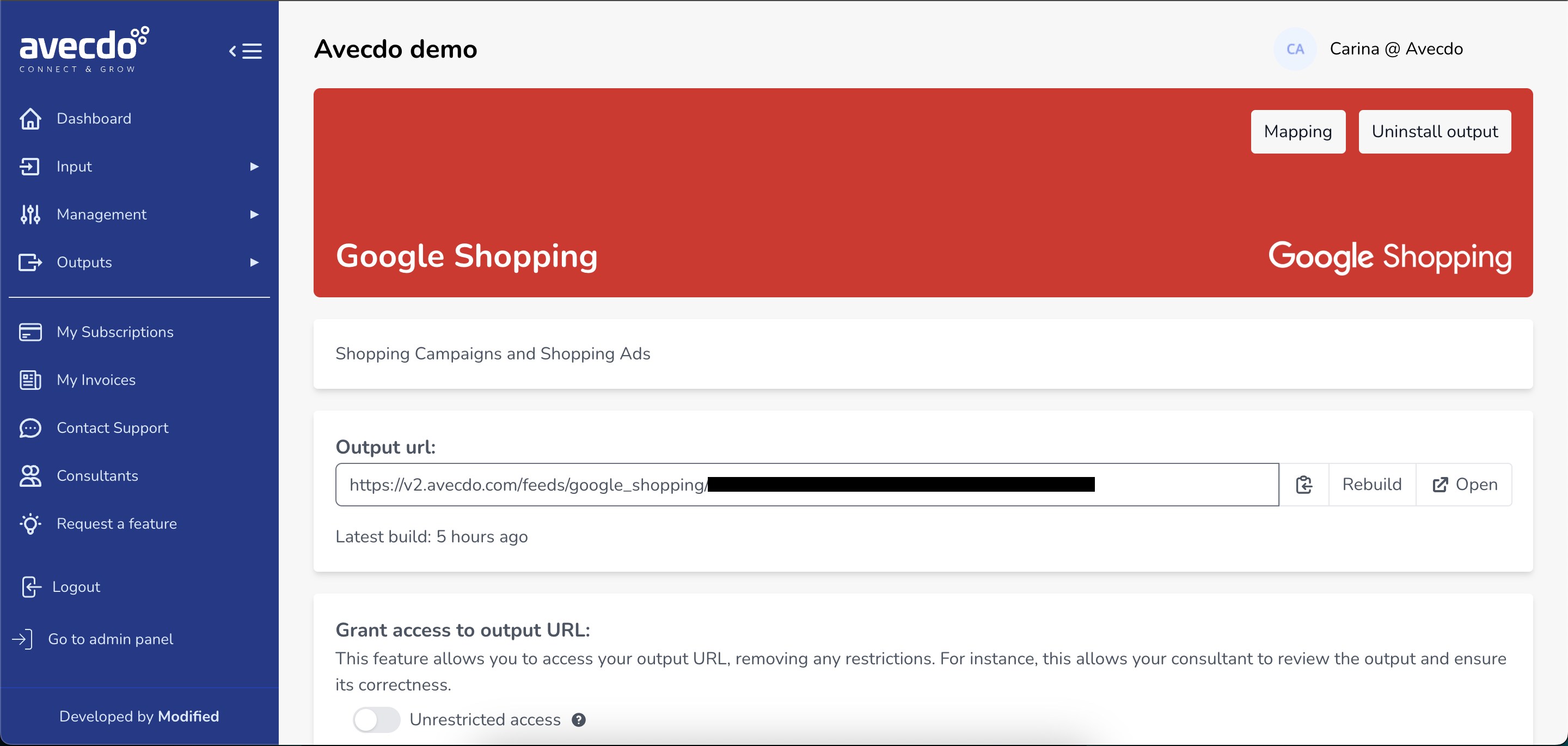
Please copy the link and paste it into the “File URL” field in Google Merchant Center.

Then click on “Create feed” in Google Merchant Center.
Your new primary feed has now been created, and you can find it on the Manage page under Primary feeds in the Feed section.
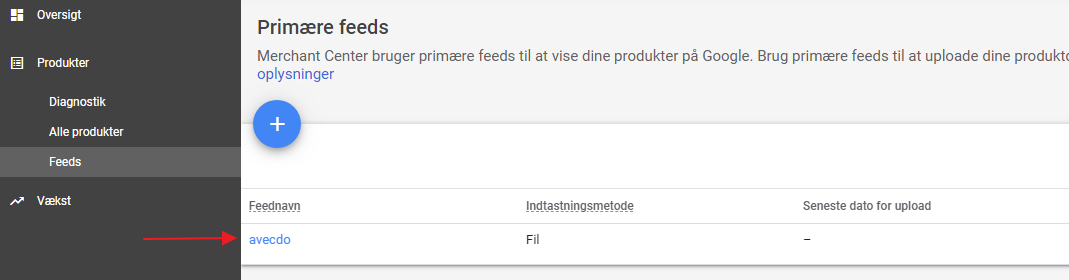
3. Fetch your New Feed in Google Merchant Center.
3.1 Click on your newly created feed, and then click on “Fetch now” in Google Merchant Center.

Please note that it takes between 48-72 hours for your new product feed to go online/activate on Google Shopping.
If you still have doubts, you can call us at 81 11 33 70 – we are ready to assist you.
If you have further questions about using Google Shopping, please contact our skilled consultants who are experts in the field. We recommend Lazzaweb for Google Ads.

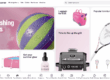
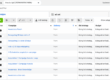
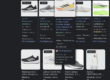
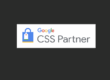
1 Comment