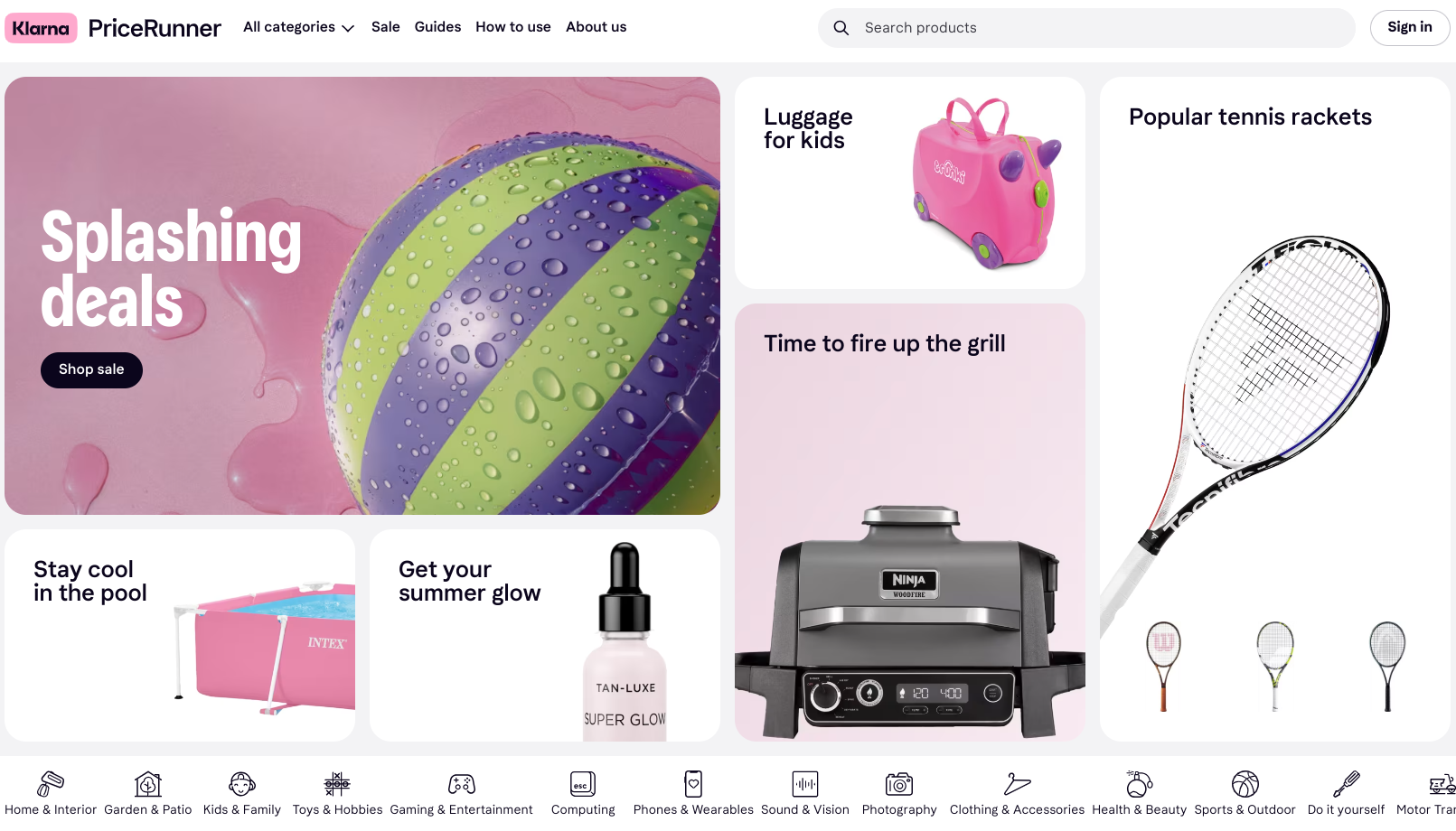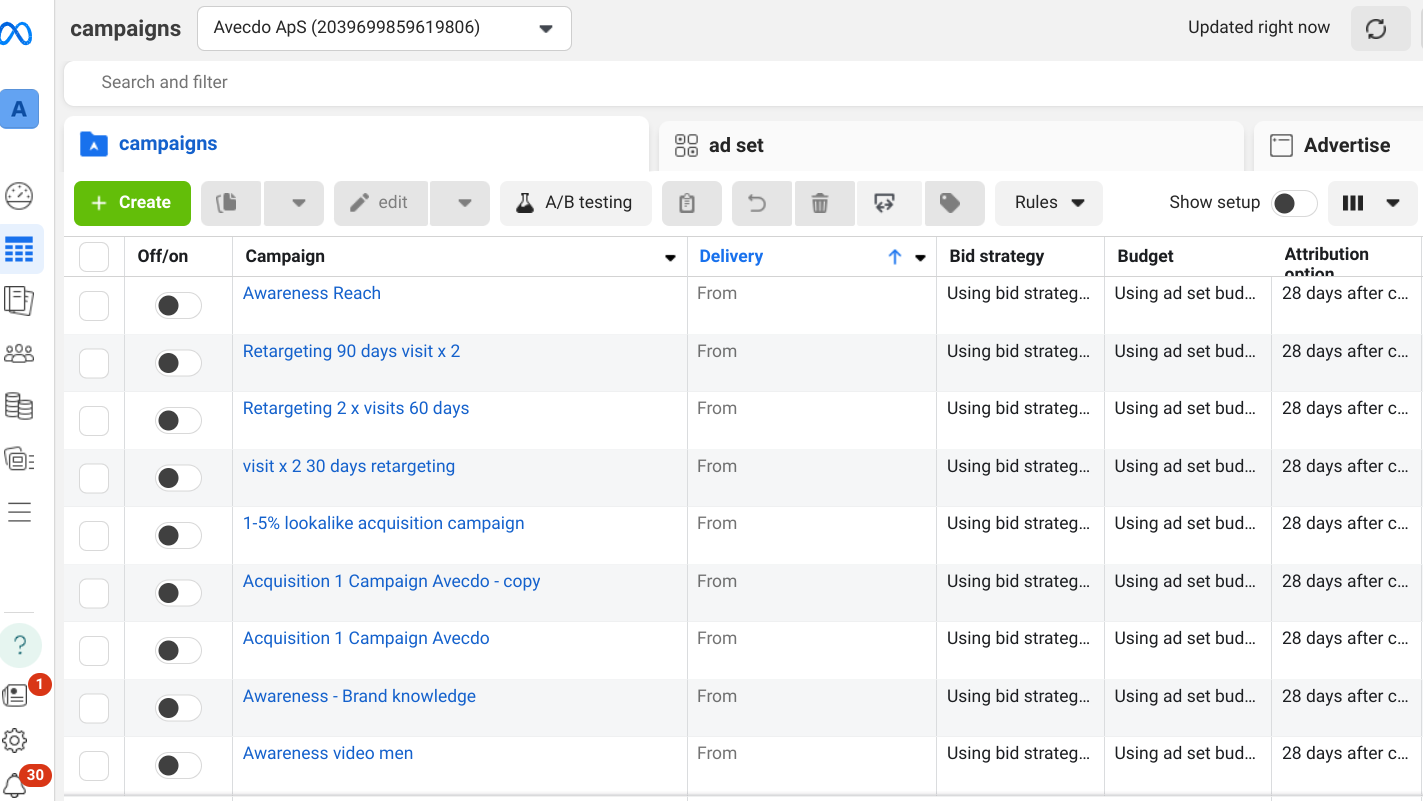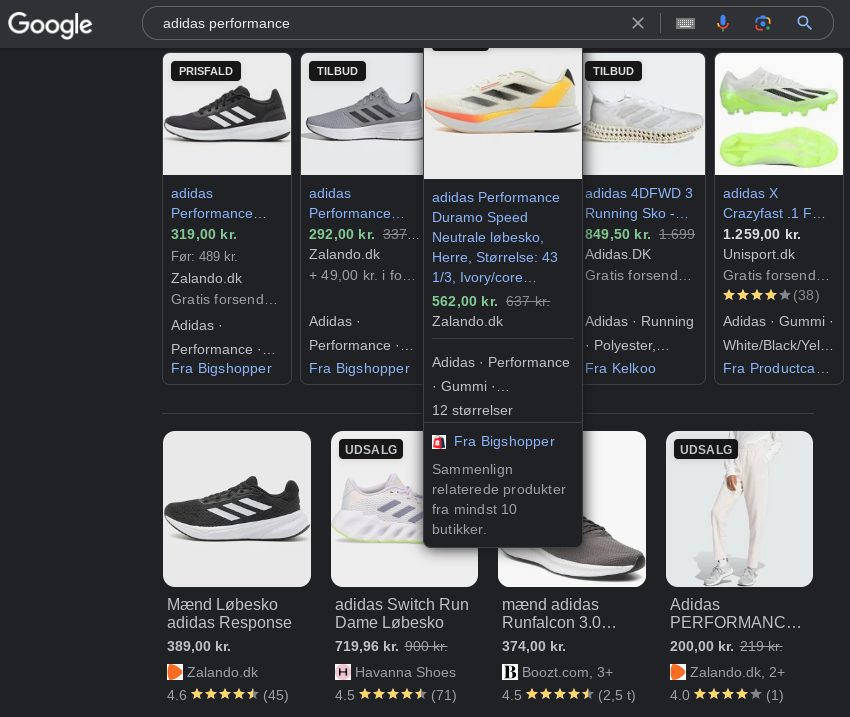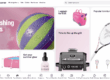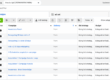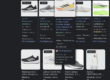As a Facebook-consultant, I have been working with dynamic product ads many times. The first step in setting up a campaign with the objective of “Product Catalog Sales” is to create a Product Catalog in Business Manager and insert the feed address, from which Facebook should download the products.
However, it is often the case that Facebook simply won’t accept the Google Merchant product feed of the webshop because it doesn’t contain the fields (strings) that Facebook requires. Also, some webshops might want to include some extra fields in the feed for Facebook, because the products should be strongly segmented in the ads.
If you want to create a unique Facebook product feed quick and easy, I recommend you to sign up for avecdo for free. In case you want to custom develop the feed yourself, you will find specifications and recommendations in this article.
While knowledge about Facebook product feeds is technical in nature, it is relevant for every Facebook marketer and webshop owner to hold. You don’t need to be an expert, but a general understanding of how feeds are built for Facebook will make your life easier, let you build better campaigns and create better results.
Enjoy!
Facebook Product Feed – Required Fields
For Facebook to even accept your product feed in the first place, the following fields need to be present for every product. Products, which does not contain these fields, will not be included in the dynamic ads.
Product ID
The ID of the product must be present in the product feed for Facebook to match it up with the ID´s sent from the Facebook Pixel. In that way, Facebook knows which products to show to the individual users in the ads.
Availability
By including the availability for each product in the feed, Facebook can exclude products from the ads that are not in stock. If your webshop is the type, which does not run with stock management, the field should just be set to “in stock” for all products.
Condition
The standard for this field is “new”. However, it can also be set to refurbished or new. This comes in handy for webshops, which sell both new and used items. These variables make it possible for you to differentiate between new and used products in the ads – hence, make one dynamic ad showing new products and another showing used products. Second-hand is trending!
Description
This is the description of the product and it is often the text, which is shown on the product page. Nonetheless, the max limit is 5000 characters, so if you have long product descriptions, you need to write unique texts for your Facebook product feed. If your ecommerce solution does not offer this, you can use avecdo for easily editing the descriptions in each feed you manage, including your Facebook product feed.
Image_Link
Images are important in Facebook ads because they grab the attention of the audience. Without reading the texts, images let you quickly decode the content of the ad and thus the relevance for you. Most “Product Catalog Sales”-campaigns use carousel ads, which show 3+ products in … well … a carousel. For this ad-type, the images must be in a square 1:1 ratio – and preferably a minimum of 600 x 600 pixels. If the images in the product feed are smaller than this, they will look bad in the ads – or Facebook might even reject them.
Link
This is simply the link to the product. No explanation needed.
Title
The title of the product is important because it is great to show underneath the product-images in the carousel ads. I will therefore recommend you to invest some time in editing these, if they include too much (or unimportant) information. The title must have a maximum length of 100 characters, so make sure that all product titles comply with this rule.
Price
The price of the product is also required – and relevant to show in the ads. The amount must be followed by the relevant currency code, for example USD, EUR or DKK.
GTIN, MPN eller Brand
Facebook also required that it should be possibly to identify the manufacturer of each product through the product feed. This can be in forms of the Global Trade Item Number, which for books could be the ISBN-number. If you are selling car parts, it could be the Manufacturer Part Number that would be included.
However, for most webshops, the brand is what should be included in the product feed. This can be used to segment products, so only those from a certain brand is shown in the ads, and the brand can even be included in the ad text dynamically!
In that way, you can use the same text for all ads – with the brand name automatically changing depending on the brand of the products shown in the ads.
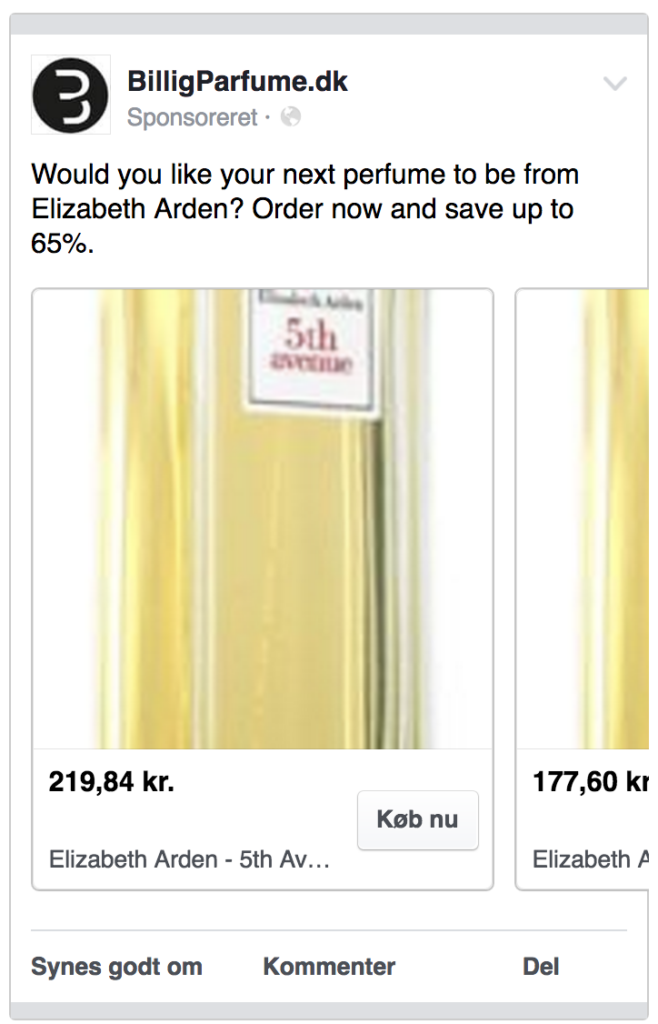
As mentioned in the beginning of this section, all the above fields are required for your product feed to work with Facebook.
Some webshops might not have all this information for all products. I have been working with webshops without actual brands and in those cases, we just included the word “none” as the brand for each product. This technique will make Facebook accept your feed although required information is in fact needed.
Facebook Product Feed – Additional Fields
There are a series of optional fields that are relevant for some businesses. In the following section, I will explain those that I find most interesting and how they can be used.
Color
Let´s say your webshop sells carpets from various brands in various colors. Using the brand field, you can easily make ads, which only show carpets from a certain brand. But maybe the consumers are much more focused on which color of carpet they want? In that case, it would be better to make ads based on the colors of the products. You would thus be able to suggest yellow carpets from various brands in one ad to people, who looked at yellow carpets on your website.
Gender
If you sell perfumes and you want to make sure that men do not receive ads with Burberry perfume for women, it is a good idea to include a gender field in your product feed. In this way, you can choose “Burberry” as brand and “Men” as gender, when segmenting the products of your feed into product set in Business Manager. This is likely to increase sales because the products shown in the ads are more relevant to the audiences.
Google_Product_Category
Most product feeds use Google´s product taxonomy to categorize the products. This works great for segmenting the products into product sets for dynamic ads on Facebook, so include the field in your feed if possible. Facebook actually recommends this field, although I have been working with webshops, which use product_type for this instead.
Product_Type
If your feed of some reason do not support the Google product taxonomy, you can use the product_type field to include product categories in the feed.
Material
While dividing products into “materials” might seem a bit undue, including the materials of the products can come in handy, when writing the ad texts. If you sell jeans, you can output the material-variable in the ad text. For example: “Experience our great selection of [material] jeans!”. This can save you time because you can use the same text for ads for products of different materials.
Sale_Price
If the “Price”-field outputs the standard price and the “Sale_Price”-field outputs a discounted price, when the product is on sale, you will be able to make ads only including products on sale!
You simple create a Product Set in your product catalog, which only includes products of which the value of the “Sale_Price”-field is less than the value of “Price”-field.
Summing up
Set up your Facebook product feed correctly, when running dynamic ads on Facebook. Some fields are required while others can come in handy when segmenting the products or writing ad texts. I suggest that you consider which fields you need and then set up the feed correctly – custom or through a service like avecdo.